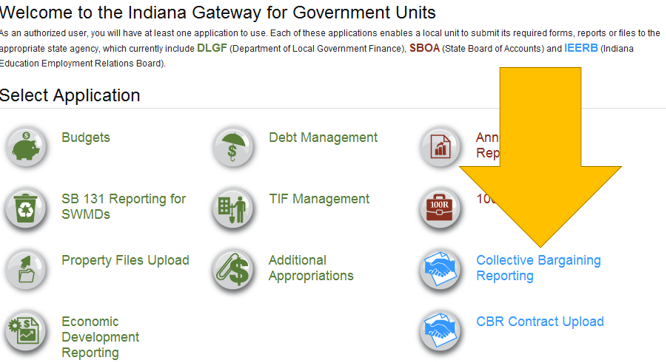Access to Gateway
Many of you may already have Gateway logins because you edit or submit budgets, debt and other reports. If you are the person responsible for submitting the required Collective Bargaining Report and do NOT have a Gateway login, you will need to email IEERB (gateway@ieerb.in.gov) and request authorization.
As with other Gateway submissions, the Authorized Official is generally the School Corporation Superintendent or designee. Designation must be requested and authorized by the IEERB (gateway@ieerb.in.gov).
Username and password are assigned to a PERSON, not the corporation. By law, the authorized official must attest and submit the information. If you want someone on your staff to enter and edit the information, you can request that they be authorized to have editing rights. However, submission is the sole responsibility of the School Corporation superintendent and he/she must handle the actual "Submission Process" in the application.
Logging Into Gateway Applications
As an authorized (by IEERB) user, you will go to this web address (URL) to login: https://gateway.ifionline.org/login.aspx.
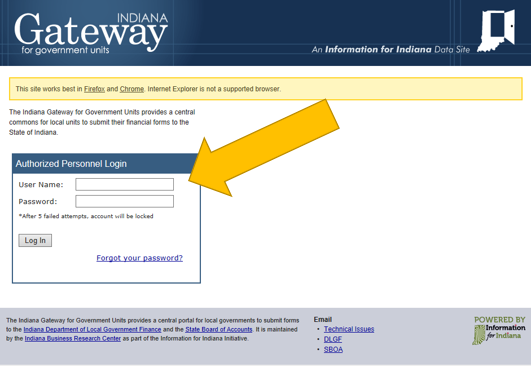
Browsers and Other Issues
Every attempt is made to make Gateway applications compatible with a wide variety of web browsers. However, older browsers such as IE8 or older do not interact well with Gateway's newer technology. We recommend using IE10, Firefox, or Chrome to access Gateway.
Sometimes, your local intranet/networking office may block "https" secure sites and you may need to contact them to have them allow direct access to the site.
If you continue to experience problems logging in or otherwise using the application, contact ibrctech@iupui.edu to report your problem. Including a screenshot can be very helpful!
Choosing the Right Application
After logging into Gateway, you will see multiple applications. There are TWO applications specific to Collective Bargaining Reporting. The first is the Collective Bargaining Reporting, where you enter the required information. The other is an Upload which allows for uploading the actual contracts in a PDF format.
This guide focuses primarily on the Reporting (entry) application.